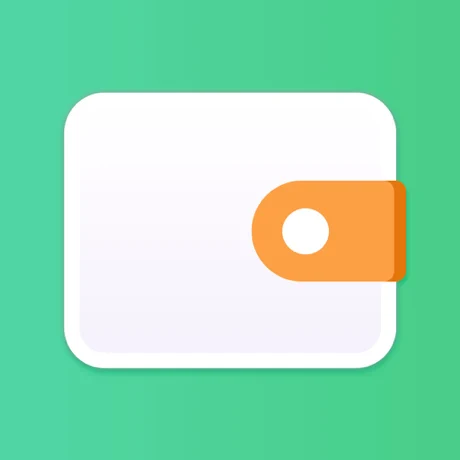At BudgetBakers, we put you, our users, first.
We want Wallet to be useful for you. This is why Wallet is designed to learn your preferences and adapt to them. We want you to be able to successfully manage money no matter what your money philosophy is.
So here’s bringing our much-loved feature, Imports, to the Web App.
When we introduced Imports for Android devices, we knew it had some limitations. Although most of our users enjoyed this powerful feature which put them in 100% control of their transaction data, there were some who felt left out.
Two problems, a single solution
One of the main problems that some of our users pointed out was that they sometimes needed two devices to finish Imports. That is, they had to have their data file saved on their phone to be able to import only using their phones. Else, they had to activate Imports on the app, then go to a computer to email us the file and then come back to their handheld devices to complete the process.
The second issue was that our beloved iOS users were getting left out! We kept receiving requests from our iOS users for this feature.
So we decided to solve both these problems with one swift, efficient solution.
We brought Imports to the Web App.
Imports are a powerful addition to the web app as it brings to you both control and convenience in equal measure.
Why use Imports on the Web App?
It is now faster and easier to use: You don’t switch between devices and just drag and drop your files to the web app.
You can import files at the comfort of a bigger screen: Now, you can see the file you’re importing as you set rules for it. No more confusion, no more file conversions, no more wasting time!
You can automate your imports and get your records to Wallet with just an email: Once you set the import rules for a file on the Web App, you can just email your future imports to your unique email address and Wallet will automatically import your records as per the rules you’ve set.
Where to find this unique email address? In the Android app, find it in the Imports section under the respective account. (Main menu > Imports > Account). And, on the web app, find it in the Settings section under Account settings. (Settings > Account)
You can now import data into Wallet for iOS from the web app: Yes, drag and drop your files into the web app and see your records on your iOS device. So if you don’t want to track manually or if your bank is not supported by Wallet, you can still get your data to Wallet and use all of its other awesome features to make sense of your money.
And, most importantly, it’s still FREE: Imports is a fully FREE feature and everyone with a Wallet account can import their data via the web app.
How to import on the Web App?
It just takes three steps to import your data to Wallet now
1.Choose the account you want to import into
2.Drag and drop your data file to the Imports screen
3.Set import rules and let Wallet know how to read your data
All the records from your file will appear on the Web App and your mobile device, no matter whether it’s an Android device or an iOS device, immediately!
What can you import?
You can import transaction history from your bank, your own spreadsheets or even your data from any other personal finance management apps that you may have been using.
Making the shift
We know change is difficult.
But, at BudgetBakers, we ensure that every change we make works in the best interests of our users. We do not believe in quick fixes. We want to give you solid, sustainable and efficient solutions.
And, we’re always here to help. If you face any difficulties while importing your data, feel free to head over to our Help Center or reach out to our Support team for assistance.
Finally, Ready to Start Importing?
Great! Sign into your Wallet account on our Web App now! Try out Imports and regain control over your finances now.
Send us your ideas, suggestions and feedback about this new feature here.
Follow BudgetBakers on Facebook, Twitter, Linkedin and Instagram to get more updates from us.